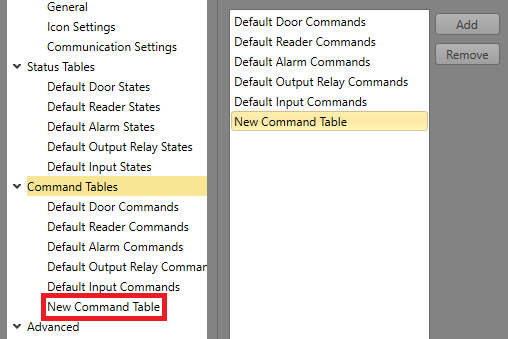You can add a new Command Table to an integrated system with a
custom set of commands. The commands available are different between integrated systems.
To
view commands specific to the system, view its plug-in
page in the Supported Commands section.
-
In Project Explorer, right-click the integrated system
you want to add a new Command Table to.
-
Click Command Tables. Click Add.
-
Select New Command Table.
-
Set the Name of the Command Table.
-
Select the Function Panel to display the commands in.
Set to Default to display in the first available
Function Panel.
-
Select the Asset Type — single type or all assets — you
would like this table to apply to.
-
Click Add to add a new command. In the
Parameters you can set the Name
for the command, and the Action it will take when
executed. You can set the Advanced Settings to set
the behaviour of the command button in Runtime.
-
To change the appearance of the buttons and their position when they appear
in Runtime, click the Customize button.