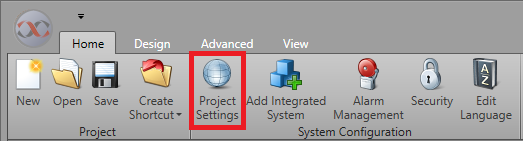| Alt + F4 |
Closes the currently open window or application. |
| Alt + Tab |
Switches between open applications. |
| Alt + Esc |
Cycles through open windows in the order they were opened. |
| Alt + Space |
Opens the window menu for the currently active window. |
| Ctrl + Esc |
Opens the start menu. |
| Ctrl + Shift + Esc |
Opens the Task Manager. |
| Windows Key |
Opens the Start menu. |
| Windows Key + Tab |
Switch between applications. |
| Windows Key + D |
Shows the desktop. |
| Windows Key + E |
Opens File Explorer. |
| Windows Key + R |
Opens the Run dialog box. |
| Windows Key + A |
Opens the Action Center. |
| Windows Key + B |
Highlights the notification area. |
| Windows Key + X |
Opens the Quick Link menu. |
| Windows Key + M |
Minimizes all windows. |
| Windows Key + I |
Opens the Settings application. |
| Windows Key + H |
Opens the Share charm. |
| Windows Key + P |
Opens the projection options. |
| Windows Key + Q |
Opens the Search charm. |
| Windows Key + U |
Opens the Ease of Access Center |
| Windows Key + S |
Opens the Search box. |