Language Manager
The Language Manager allows the addition and editing of the text displayed in Runtime. This allows a user to set multiple languages on a project for multilingual operators and localize international projects.
You can access Language Manager to add or edit a language at .
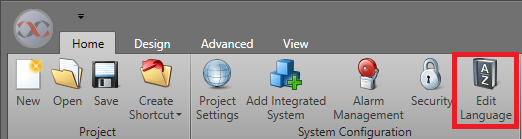
Adding and Editing a language
To add a language, click the Add button and enter it's Name. Click OK. You can edit a language by entering in the translated text in the associated column.
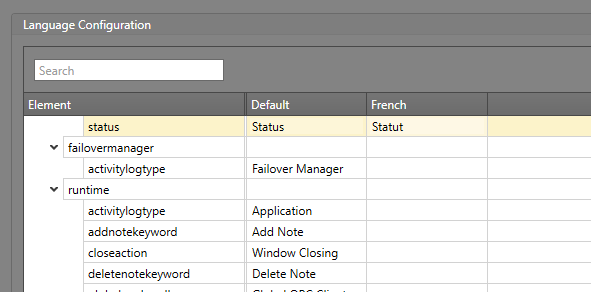
Importing and Exporting a language
Click the Export button to export the languages into a CSV file. You can add and edit languages directly within this file. Once you are done making changes, click the Import button and select your CSV file to bring the updated language settings into Designer. This feature can be used to edit languages or to transfer language settings between projects.
