Bosch VMS
The Bosch VMS integrated system provides video management software.
Setup
See the Data Servers page for information on configuring driver communication.
Compatibility
The Bosch VMS integrated system is compatible with Bosch VMS v12.
Prerequisites
| Software | Minimum Version |
|---|---|
| Bosch Video Management System | 12 |
| IPFusion — Bosch VMS | 1.0 |
| .NET Framework | 4.7.2 |
- The Bosch Video Management System SDK must be installed on the data
server running the IPFusion — Bosch VMS Service. Here is a image showing
recommended installation settings:
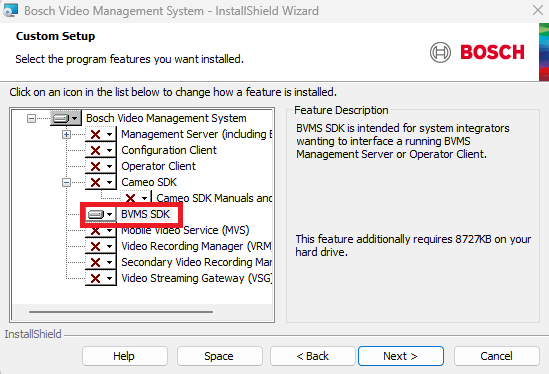
- The Bosch Video Management System SDK must be installed on the computers
running Bosch VMS Operator Client. Here is a image showing recommended
installation settings:
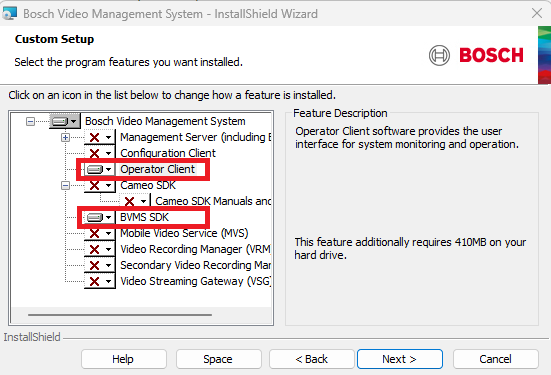 Note: The Bosch Video Management System SDK must be installed in the default location (i.e. C:\Program Files\Bosch\VMS).
Note: The Bosch Video Management System SDK must be installed in the default location (i.e. C:\Program Files\Bosch\VMS). - In Configuration Client → User Groups → Specific Group → Application
Permissions → Integration, the BVMS Server SDK BVMS Client SDK (allows
connection to Operator Client) must be enabled to allow users to log
into Client SDK application for certain user groups.Note: Operator Client must be running and logged in for the IPFusion connection to work. When the Operator Client is not logged in, IPFusion will be unable to detect camera statuses or submit commands to Bosch VMS.
- Alarm configuration must be set on cameras in BVMS to receive status.
- IPFusion determines camera status via Bosch VMS camera alarms.
Therefore, if alarms are not enabled, IPFusion will be unable to display
accurate camera status.
When completing your setup, be sure to have the Bosch VMS documentation available for reference.
Ports
These ports must be open in your network firewall for the integration to work.
| Purpose | Default Value | Configurable |
|---|---|---|
| Dataserver | 9671 | Yes |
| Debug Tools | 9672 | No |
Communication Configuration
| Is Single User | Check this box if all Workstations are using the same username and password to connect to their Operator Clients. |
| Username | The username for logging into the Bosch server. This is usually a
user created specifically for the Runtime connection. This is only
enabled if Is Single User is checked,
otherwise use the table below to fill in the credentials for each
Workstation. The user must be a member of the Admin Group with these
permissions enabled:
|
| Password | The password for logging into the Bosch server. This is only enabled if Is Single User is checked, otherwise use the table below to fill in the credentials for each |
| Workstation | The description of the Workstation in the project. Each Workstation may have its own operator client. |
| Operator Client Address | The address for the machine the operator client for this Workstation is running on. This is only enabled if Is Single User is unchecked. |
| Username | The username for logging into the Bosch server. Only fill this in
if Is Single User is unchecked. This is
usually a user created specifically for the Runtime connection. The
user must be a member of the Admin Group with these permissions
enabled:
|
| Password | The password for logging into the Bosch server. This is only enabled if Is Single User is unchecked. |
Assets
Camera
The camera asset is designed to represent a camera in the Bosch VMS system.
Required Property Grid Fields
| Joystick Control | If joysticks are enabled for this camera system, this checkbox gives the options of enabling and disabling a camera from joystick control. |
| Logical Number | The unique identifier in the Bosch system for this camera. |
Supported States
| Normal | The asset is online and in its default state. |
| Fault | An issue has been detected in a connected asset. |
| Masked | The asset has been masked over its true state. |
| Acknowledged | An asset alarm has been acknowledged. |
| No Communication | Communication has been lost with the driver, camera, or
Bosch server. Note: This status is required in
all status tables.
|
See the Configure a Status Table page for more information on configuring status tables.
Supported Commands
| Mask | Mask the asset's true state. |
| Acknowledge | Acknowledge an asset alarm. |
| Reset | Resets the asset to its true hardware state. |
| Cancel | Deselects all selected assets. |
| New Note | Adding the New Note Command to your Command Table subscribes this asset to Notes, allowing an operator to attach Notes to this asset in Runtime. |
| Workflow Trigger | Allows users to trigger Workflows to create custom commands. |
| Name | Parameters | Description |
|---|---|---|
| PTZ Pan/Tilt |
|
Moves the camera in a configured direction. |
| PTZ Zoom | PTZ Speed — How quickly the camera zooms in/out. | Zooms the camera in or out. |
| Stop PTZ | Stops any currently running PTZ commands on the camera. | |
| PTZ Preset | Preset Number — The number for the PTZ command. | Uses a preset PTZ command. |
See the Command Tables page for more information on configuring command tables.
System
This asset represents the connection to the Bosch VMS system.
Supported States
| Acknowledged | An asset alarm has been acknowledged. |
| Fault | An issue has been detected in a connected asset. |
| Masked | The asset has been masked over its true state. |
| No Communication | Communication has been lost with the driver or asset. This status can
also occur if the communication configuration for the system or asset is
invalid. Note: This status is required in all status
tables.
|
| Normal | The asset is online and in its default state. |
See the Configure a Status Table page for more information on configuring status tables.
Supported Commands
| Acknowledge | Acknowledge an asset alarm. |
| Cancel | Deselects all selected assets. |
| Mask | Mask the asset's true state. |
| Reset | Resets the asset to its true hardware state. |
| New Note | Adding the New Note Command to your Command Table subscribes this asset to Notes, allowing an operator to attach Notes to this asset in Runtime. |
| Workflow Trigger | Allows users to trigger Workflows to create custom commands. |
See the Command Tables page for more information on configuring command tables.
Workflow Integration
System Commands
System commands are commands executed through Workflows at the system level. For more information about Workflows, see the Workflows section.
Callup Live Camera to BVMS Monitor
Displays a camera stream to a specified monitor.
| Camera Asset ID | The ID of the camera to display the video for. |
| Monitor Number | The ID of the Bosch Operator Client monitor to display the video feed on. |
| Tile Number | The ID of the video tile to display the video stream to. |
Trigger Camera Preset
Moves a PTZ camera into a specific position.
| Preset Number | The ID of the preset command. Note: This command only accepts integer values.
If a string value is required, please use the camera asset PTZ preset command instead. |
| Camera Asset ID | The ID of the camera asset to execute the PTZ command on. |
Set Panoramic Predefined Position
Switches to a specific part of the panoramic camera view when the camera is displayed on the video monitor.
| Monitor Number | The ID of the Bosch Operator Client monitor to display the video feed on. |
| Tile Number | The ID of the video tile to display the video stream to. |
| Preset Number | The ID of the preset command. Note: This command only accepts integer values.
If a string value is required, please use the camera asset PTZ preset command instead. |
Troubleshooting
Runtime Cannot Connect to Bosch
If the user configured in the project does not have sufficient permissions to the system, Runtime will display the system and all assets as being in No Communication. See the Communication Configuration section for the required permissions. Once the permissions are correct, restart Runtime.
A Correctly Configured Camera is Showing a No Communication Status
If a camera has been correctly configured and is online, but still showing as No Communication in Runtime then the camera alarm title may have been changed. It is recommended to keep this value at its default setting. Once the value has been reverted, the camera will come back into a normal state.
General
Logs from the driver and Runtime can be viewed in the Debug Tools client. These messages contain information which can provide further context for issues during initialization, or while actively running. This can help diagnose problems.
Unable to Get Camera Status
Please review ALL pre-requisites. This specifically will look at User Group permissions, Event triggers, and alarm names.
