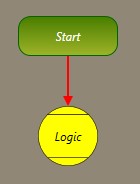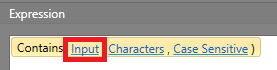In this example, we will check to see if an SNMP Object is reporting a specific string value.
In the below example, we already have the Start block configured to fire
when the SNMP Object's status value changes.
To check if the SNMP Object's status string contains a specific value:
-
Drag and drop a Logic block into the work area, and
connect it to the Start block.
-
Double click the Logic block to open the
Logic Editor.
-
Click the Contains function button.
-
In the Expression pane, click Input to enter
the SNMP Object status value.
-
Click the Advanced button.
-
Navigate to the SNMP Object asset whose status tag is being checked.
-
In the Properties pane, double-click Current Status Value
then click OK.
-
Click OK again.
-
In the Expression pane, click Characters to enter
the character sequence we are looking for.

Note: If searching within a Date/Time input, make sure you are aware of the formatting for the Date/Time
used on your system, and adjust your Characters string accordingly.
-
Enter the string to be checked for in the Input value.
-
Click OK.
-
In the Expression pane, click Case Sensitive.
-
Select True if you want the Characters search
to be case-sensitive, otherwise select False.
-
Click OK.
-
Click OK.
From here, we can configure the rest of the Workflow to complete actions based on whether or not a match was found.