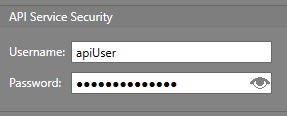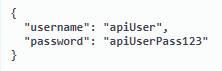Authenticate with the API
The IPFusion API can be configured to use a secured connection.
Before setting up authentication for the API, the API Server must be installed on the machine whose Runtime will be connected to in the API connection.
Configure Project
The project must first be configured with the API security settings.
To configure the project settings for API authentication:
Get Bearer Token
The bearer token is required to authenticate with the API and access all of its features. Below will show how to get this through swagger.
Note: The bearer token expires after two hours.
To get the a bearer token:You are now logged in and can access the API features.
If after authenticating, you receive Unauthorized messages, try reloading the page and authenticating again. Ensure the bearer token is entered correctly.