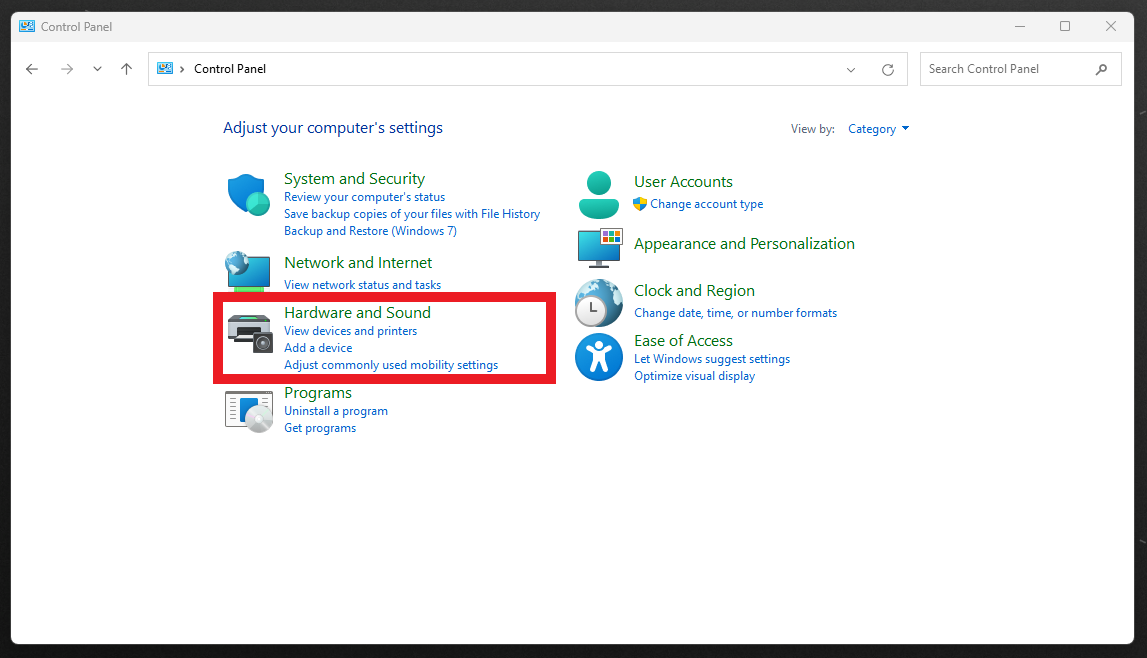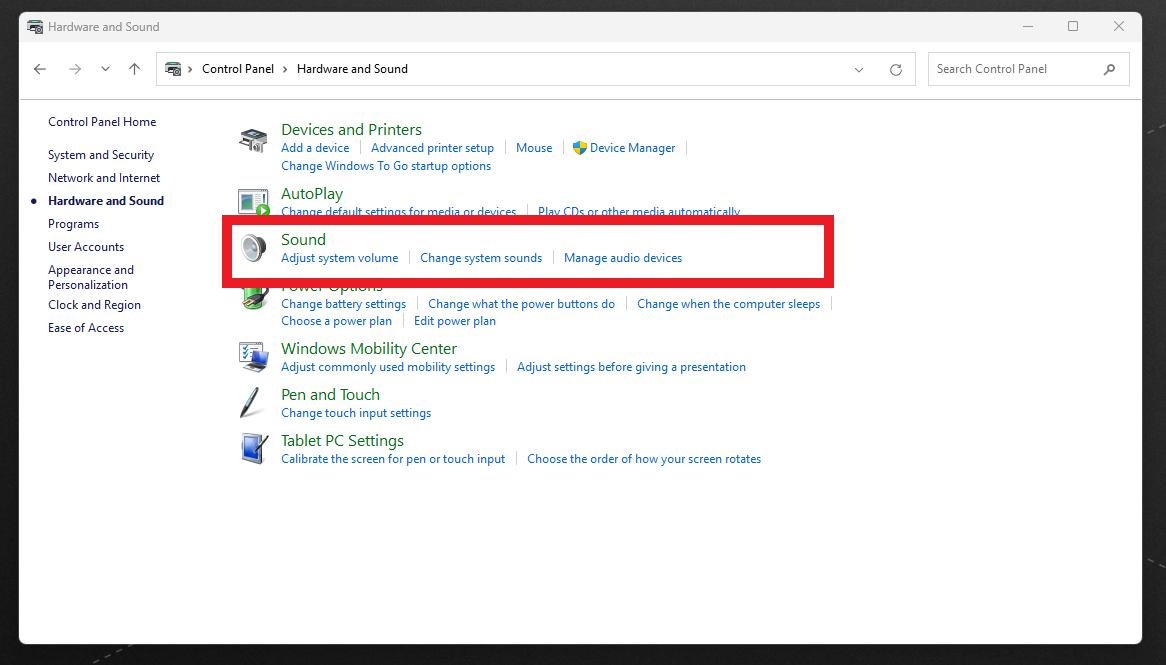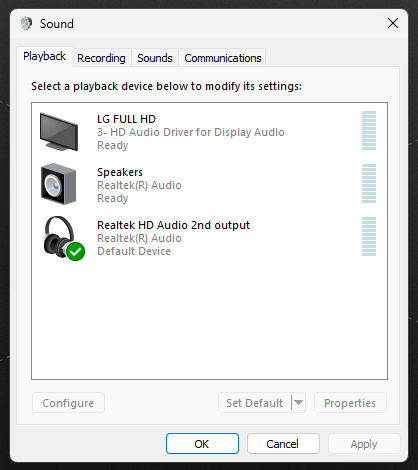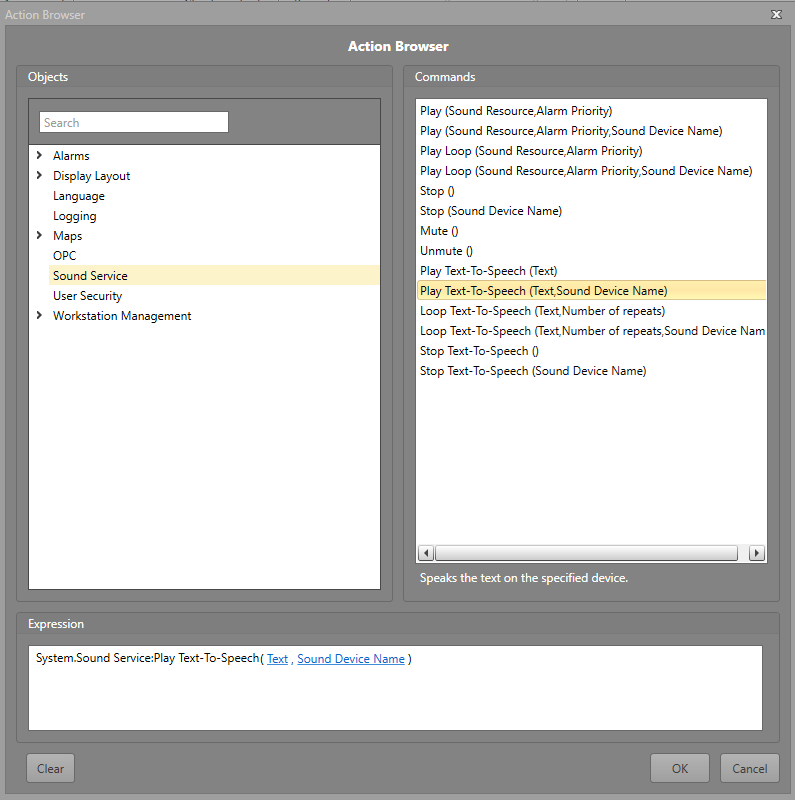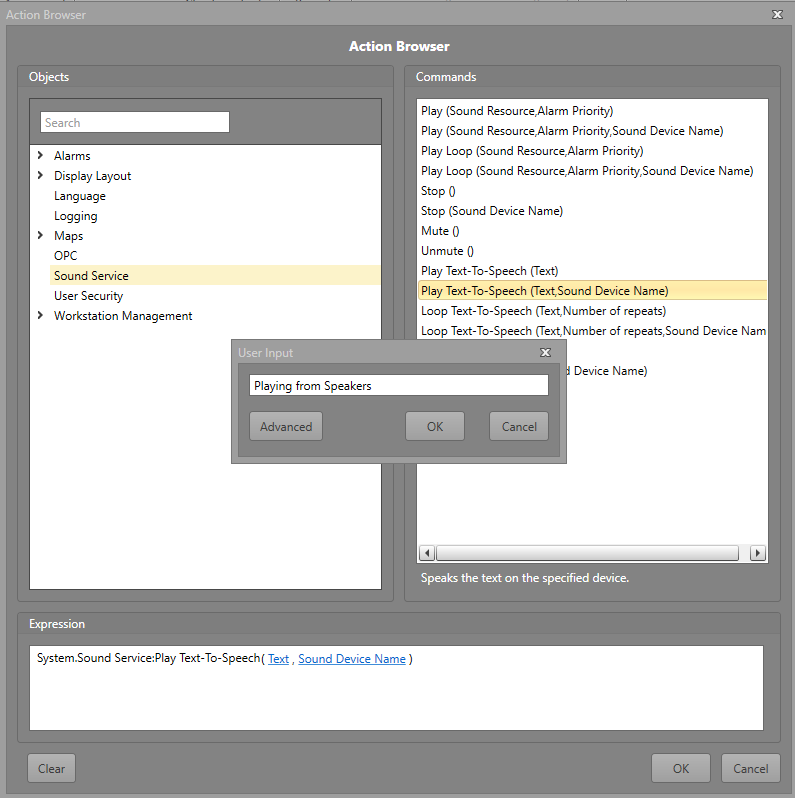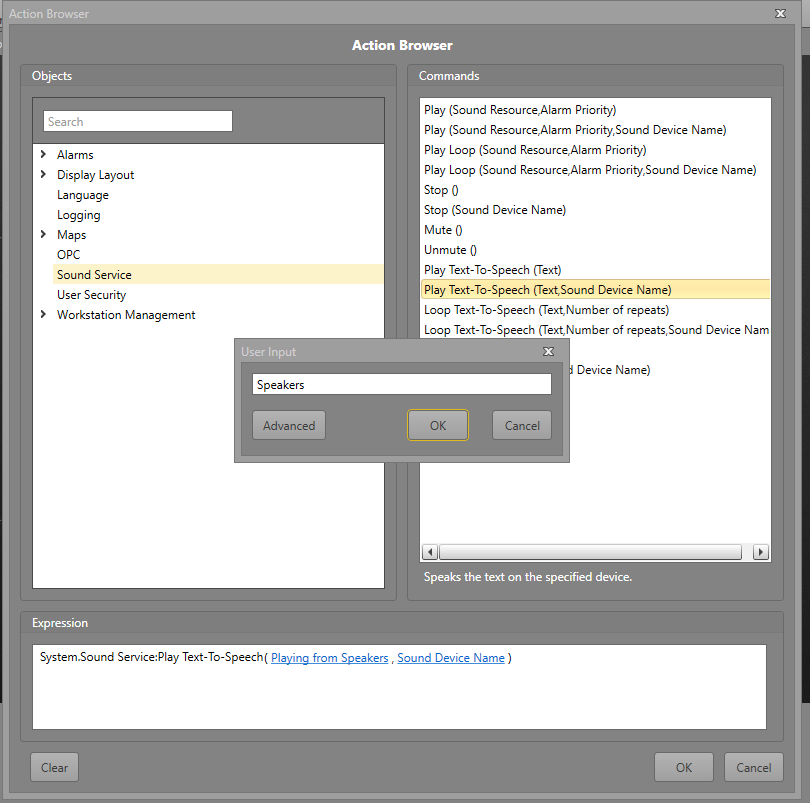-
To connect your audio device to Runtime, look up the
Control Panel in the taskbar under the
Windows Ribbon.
-
Click on Hardware and Sound.
-
Click on Sound.
-
This is the location to find all available audio devices. While on this page,
make sure to take note of the device names, as they will be used in
Step 8.
-
Return to Designer. In Project
Explorer go to Maps or Display
layout and double-click to open the Map
or Display layout where you will add a Button.
-
Click on the new button and look under the Properties
pane. Then select the Action Browser button.
-
In the Action Browser window, select Sound
Service, and then click on the Play
Text-to-Speech(Text, Sound Device Name) command.
-
In the Expression tab, click on
Text and label the action.
-
Next, click on Sound Device Name and type in the name of
the speakers.
Note: If the Speakers have a different name, it is important to write that exact name.
For example, if in Step 4 the audio device is labeled
"Workstation Speaker," in Step 8 under User
Input it is necessary to also type in "Workstation Speaker."