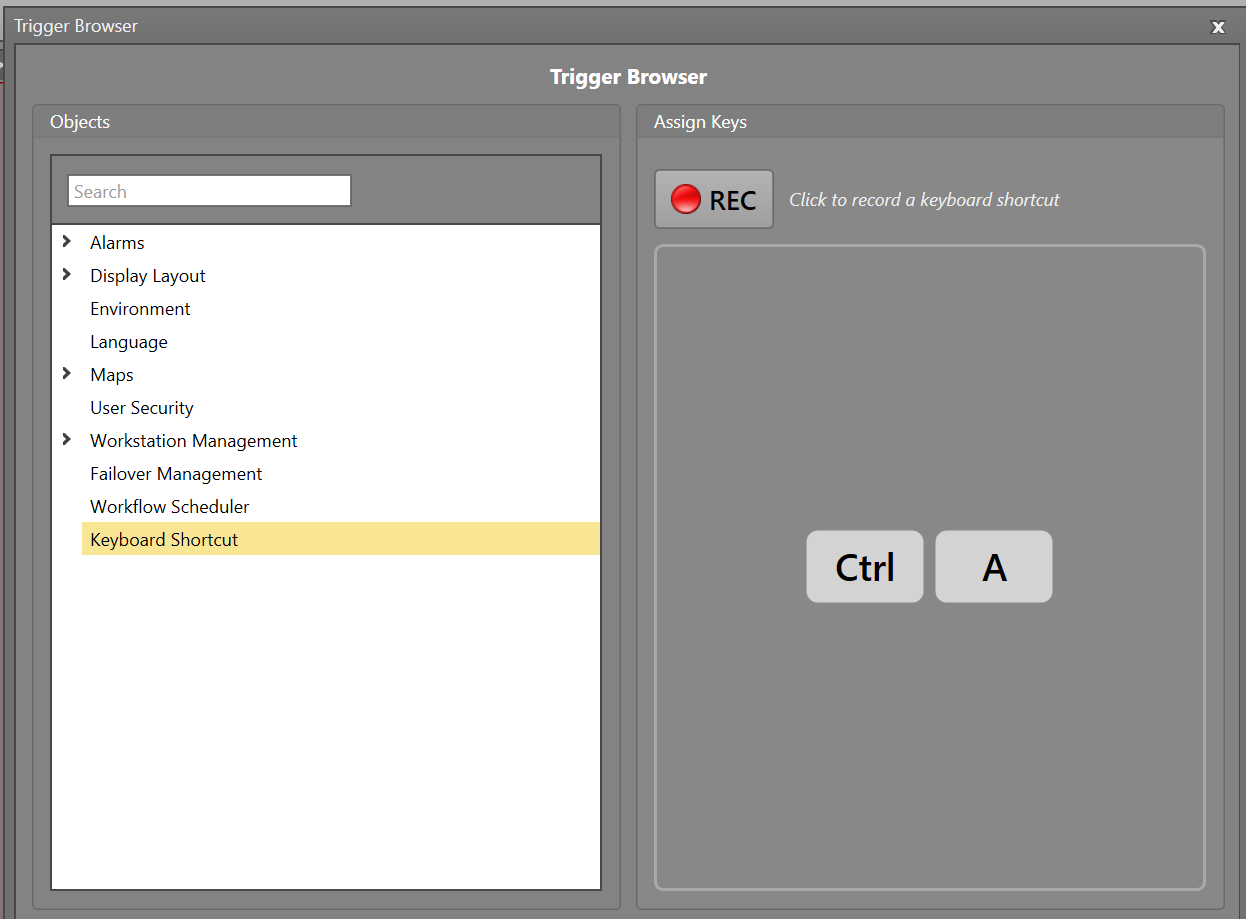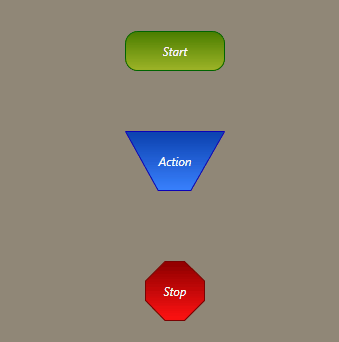Trigger a Workflow Using Keyboard Shortcuts
Keyboard shortcuts can be used as Workflow triggers. This can be used for you to be able to manually trigger a Workflow with ease. For example, you could configure Ctrl+A to acknowledge all alarms in Runtime.
Note: Shortcuts which already have Windows functions may not be recorded as Windows will execute their
actions instead. For example, any shortcuts using the Windows Key, Alt+F4, or Alt+Space will not be
recorded.
In this example, we are configuring Ctrl+A to acknowledge all alarms:
When Ctrl+A is pressed in Runtime, the Workflow will acknowledge all alarms.