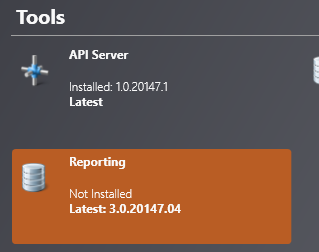Install Reporting Client
The Reporting client is used to access the audit trail from the Logging database. These records can be queried for specific information to generate reports.
Prerequisites:
- The reporting Workstation must have a connection to the SQL server
- IPFusion installer
To install the Reporting Client:
Connect Reporting to SQL Server
After installing the Logging and Reporting applications, you must ensure Reporting can connect to your SQL database.
- In the Reporting application, go to .
-
Enter in the server name and if required, the instance name as well.
- If your database is using the default instance, you will only require the server address. If your SQL server was installed with the logging installer, this will be the case.
- If your database was installed separately from logging, it is recommended to use the instance name as well.
For example,
sqlserver\SQLEXPRESS.
- Enter in the name of your logging Database.
- If logging in with a Windows user, check Trusted Connection and ensure you are logged in as a Windows user with database access. This option is recommended if you are using Reporting on the same machine that logging is installed on. If you are logging in with SQL authentication, uncheck Trusted Connection and enter in the Username and Password for the account. This option is recommended if you are using Reporting on a remote machine.
- Click Test Connection. If the test fails, there is an issue with your configuration. Check over your settings to ensure they are correct.
- Click OK.