Object Alignment
The Alignment tools align objects on Maps and Display Layouts. This assists in keeping a clean and uniform appearance.
The Alignment tools can be found in the Design tab.
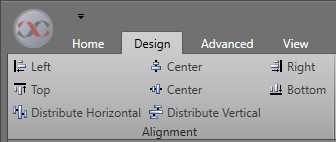
The different Alignment options are outlined in the table below. These can all be applied to either a singular selected object, or multiple selected objects.
Note: The key object is the one which is outlined in blue when multiple objects are
selected. To change the key object, click it while multi-selected.
| Name | Single-Selected Object Behavior | Multi-Selected Object Behavior |
|---|---|---|
| Left | Aligns object to the Left of the canvas. | Aligns objects with the Left side of the key object. |
| Top | Aligns object with the Top of the canvas. | Aligns objects with the Top of the key object. |
| Right | Aligns object with the Right of the canvas. | Aligns objects with the Right of the key object. |
| Bottom | Aligns object with the Bottom of the canvas. | Aligns objects with the Bottom of the key object. |
| Center | Aligns object horizontally with the Center of the canvas. | Aligns objects horizontally with the Center of the key object. |
| Center | Aligns object vertically with the Center of the canvas. | Aligns objects vertically with the Center of the key object. |
| Distribute Horizontal | Does not move object. | Evenly distributes horizontal spacing between the selected objects, keeping the rightmost and leftmost ones in place. |
| Distribute Vertical | Does not move object. | Evenly distributes vertical spacing between selected objects, keeping the top and bottom ones in place. |
