Project Browser
The Project Browser is where you can view your projects and their versions. Projects will only be visible in the Project Browser if they have been added to the Version Control repository.
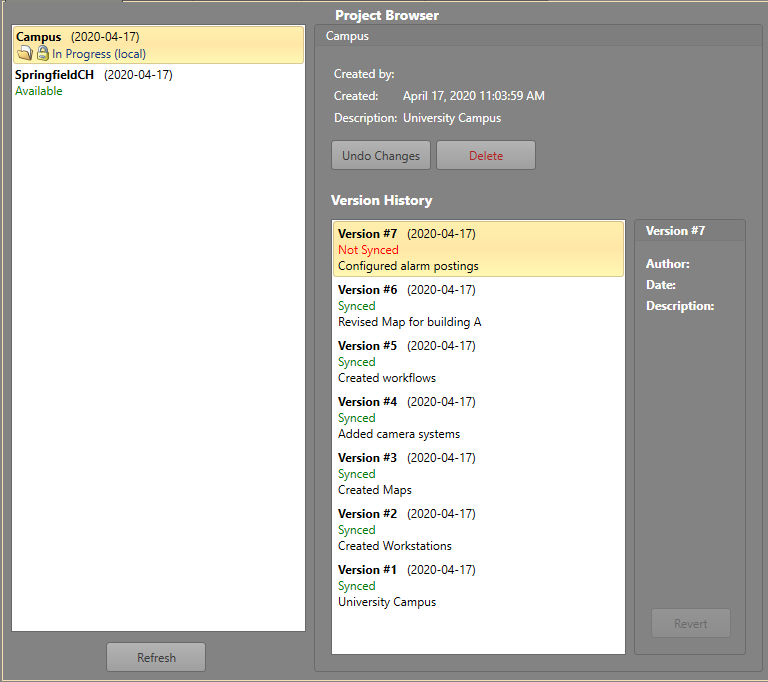
Projects
- Date
- Description
- Status
In the left pane of the Project Browser there is a list of the projects in the repository. The project name and status are displayed. A project's status can be:
- Available — There is a copy of this project in the local repository and no other users are editing it.
- In Progress - Username — Another user is currently editing the project, so it is only available to be viewed.
- In Progress (local) - Username — There are changes made to this project in your local repository. The project is locked for editing to other users.
Version History
When a project is selected, its information can be viewed to the right of the project list. Here you can view information about the project such as:
- Created by — The Windows user who created the project.
- Created — The date and time when the project was created.
- Description — A short description for the project.
The versions listed in the Version History will each have their own status. These are:
- Available on Remote — There is not a copy of this version
in the local repository. It is available to be synchronized with the local
repository using the Sync button. Note: This project may not be available for editing when it is in this state.
- Synced — This version is located both locally and on the remote repository.
- Not Synced — This version is located locally but has not been sent to the remote repository.
Selecting a version from Version History will display the following information:
- Author — The security user who created this commit.
- Date — The date for when this commit was created.
- Description — A short description of this commit.
Project Management
The following buttons are available for managing the project:
- Open Project — This will add the project to your local repository and pull down the latest changes. The project will open in Designer.
- Undo Changes — This will undo any changes that have been made in your local repository and have not been synced with the remote. It will also pull the latest changes to your local repository. This will only be available when there are local changes which have not been synced.
- Delete — This will delete the project from your local and remote repositories. This is only available when the project is not locked for editing.
- Revert — Reverts the project back to a previous version.
Note: If you revert to a previous version, the commits from after the selected version will still be available.
- Refresh — Gets the latest status information for the projects.
