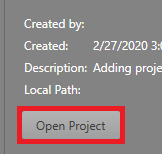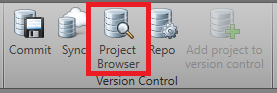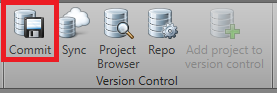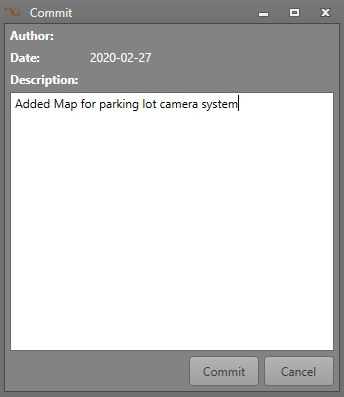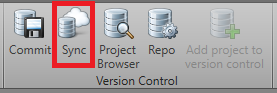Change Project in Version Control
Projects added to Version Control can be updated. Once synced, they will be available on the remote repository. Projects can only be edited by one user at a time. If another user is editing the project you have open, you will receive a message at the top of Designer stating Changes in Progress By Another User. You will be unable to make changes until you they have synced their updates, and you have pulled the latest version.
Get Latest Version
Before making changes to your project, you must get the latest version of it. This will allow you to avoid conflicts and ensure your updates can be synced with the remote repository.
To get the latest version of a project in Version Control, follow the below steps.
Once you have updated your project and saved, you must commit the changes.
Commit Changes
Changes in Version Control can be committed to your repository. This allows you to track the new changes.
When changes have been made to a project in with Version Control, a new version of it is created locally. In order to make these changes available from within Version Control, you will need to Commit and Sync your changes.
If there is another user working on the project, they can update their project with the changes in the Project Browser. They can select the new commit, and click Open Project.