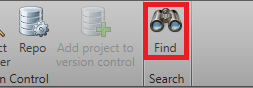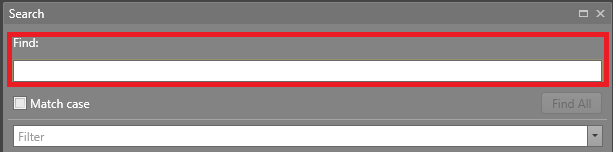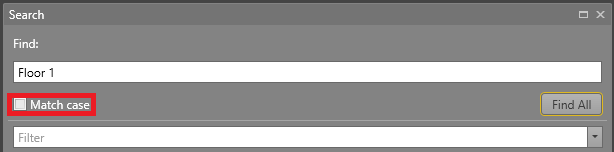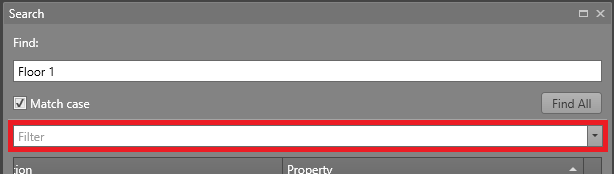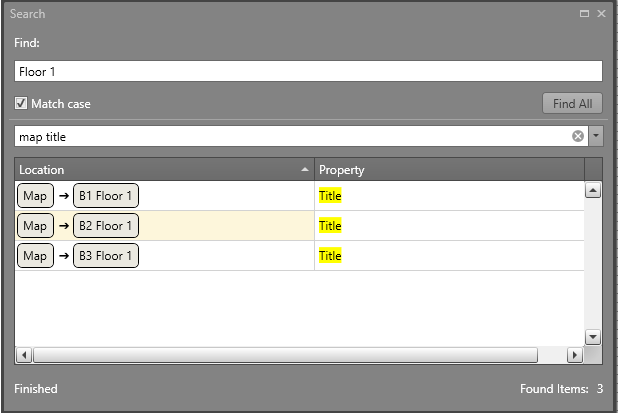Find Strings in Designer
You can use the Find feature in Designer to search for text strings. This can be helpful for finding specific items such as specific assets.
To search Designer for a specific string, follow the steps below.
Note: Some items in Designer are not searchable, such as:
- Assets in Alarm Postings
- Certain places where Maps are used
- Workflows will not always pull up where an item is used