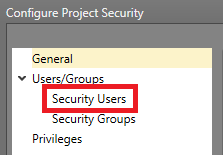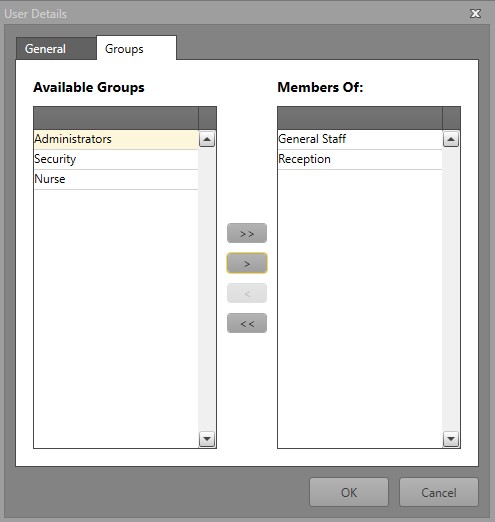Add a Security User
You can create User accounts in your project to restrict access to it in Designer and Runtime. If you need different Users to have different privileges, you will want to enable Security.
To create a new User, follow the steps below.
Once your User is created, add it to a Group to configure its permissions.
Add a User to a Group
You can add a User account to a Group to assign it privileges in Runtime and Designer.
Note: If assigned Groups have conflicting permissions, the
Deny permission will be used.