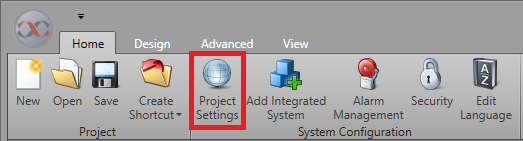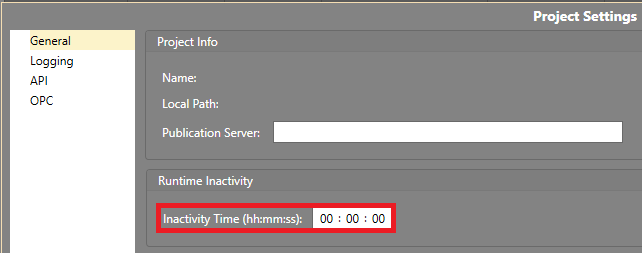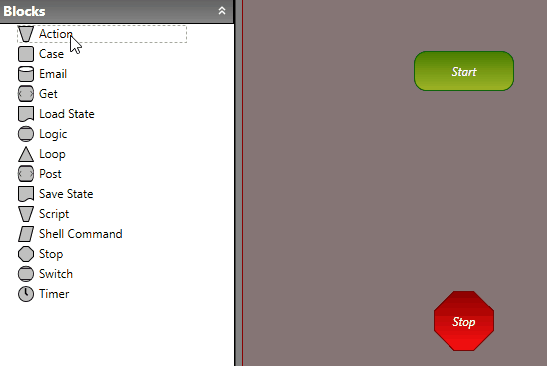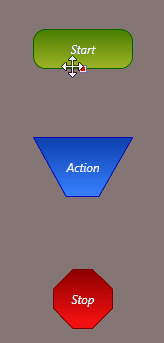Automatic Logout
You can set an automatic logout time for a user that has been inactive for a set amount of time in Runtime. This can be used to logout a user if the Workstation is either not in use or potentially unattended.
To setup automatic logout, you must define the amount of time to pass before a Workstation is deemed inactive. You can then create a Workflow to log them out once the inactive trigger is fired.
Set Runtime Inactivity Time
To setup automatic logout, you will need to set the amount of time that will pass before being considered inactive.