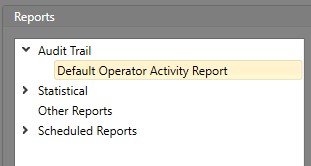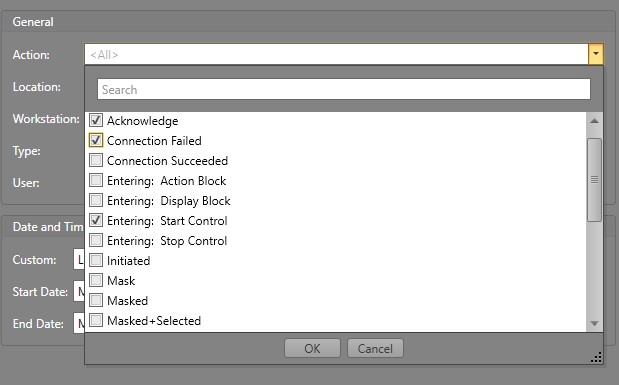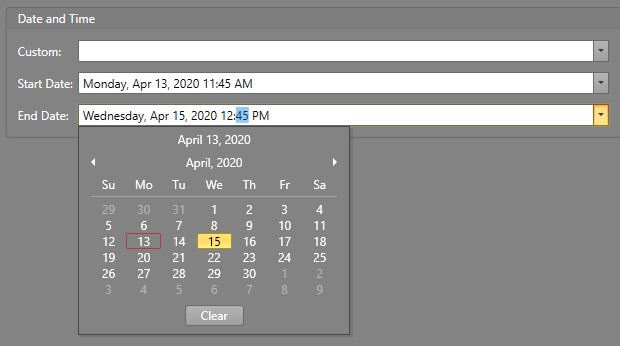Generate a Report
All logs created by Workstations are grouped into reports. Reports can be added or edited to filter out logs and data based on your needs. These can then be generated for review, printed, or saved as a file.
To generate a report, follow the steps below.
The report will be generated and a preview of it will be displayed. From here, you can Save, Print, or Edit the document.
Note: A report will retrieve up to 1000 results.