Filter Rules
You can create filters with one or more conditions for what data to display.
To use filter rules, follow the steps below.
-
Go to the View tab and ensure filtering is
Enabled.
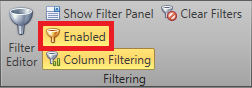
-
Click Filter Editor.
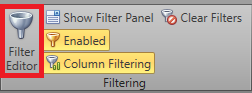
-
For each filter group, select it and choose one of the below options.
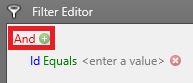
Option Description And All conditions in this group must be true. Or One or more conditions in this group must be true. NotAnd One or more conditions in this group must be false. NotOr All conditions in this group must be false. Add Condition Add another condition to this group. Add Group Add another filter group. Clear All Removes all items nested within this group. -
For each condition, fill each field.
-
Select the field this condition is based on.
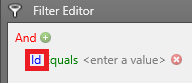
-
Select the condition it must use. This determines how the data from the
selected column is compared to the provided value.
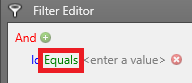
-
Enter in a value to compare the field against.
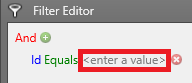
-
Select the field this condition is based on.
- Click Apply, then OK.
