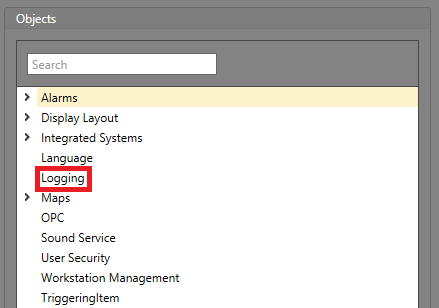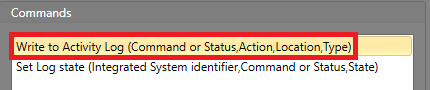Custom logging messages can be sent to the logging database from a Workflow. This is
useful for when you require further information about an event than what is provided in the
default log messages.
To write a custom logging message:
-
Create or
edit an existing
Workflow.
-
Add an Action block
to the Workflow.
-
Double-click the Action block to
open the Action Browser.
-
In the Objects pane, click
Logging.
-
In the Commands pane, click
Write to Activity Log.
-
In the Expression pane, select each parameter and fill in
the desired value.
-
In the Command or Status parameter, select whether
this logging message is for a Command or
Status.
-
In the Action parameter, fill in the occurring
Action. For example, the Mask command being executed
on an asset.
-
In the Location parameter, fill in where the
event is occurring. This is typically a caption or logging description.
-
In the Type parameter, fill in the type of item
this entry is describing. For example, the asset type.
When the configured Action block is executed, the custom message
is written to the activity logs.