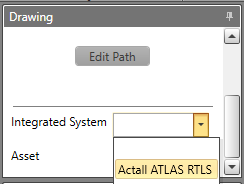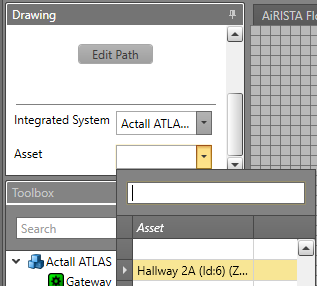Assign a Polyline Shape to an Asset
The polyline shape can be assigned to certain integrated system assets. This shape provides a visual representation of the assigned asset and its status.
Before you can assign a polyline to an asset, you must have the asset already created in your project.
Note: Considerations when using this feature:
- The polyline will only display asset status colors/hidden visuals — so if the status uses an image, the image will not be shown.
- Only the filled in areas in a polyline shape are selectable in Runtime.
- Caption is not displayed on polyline shape.
- Only polylines which exist on a Map can be assigned to an asset.
- The polyline will show the asset integrated system Properties when selected. It does not contain all of the properties of an asset icon.
- Selection border and image do not appear for polyline.
- Deleting the assigned asset or unassigning the shape from an asset will convert the polyline back into a regular shape.
- If a polyline which is assigned to an asset is copied/pasted to anywhere other than a map, it will be reverted to a regular shape.
Polyline shapes can be assigned to assets for these integrated systems:
- Actall ATLAS RTLS Zone assets
- AiRISTA Flow RTLS Zone assets
- CenTrak TruView Zone assets
- IPFusion OPC Object assets
- IPFusion SNMP Object assets
- Quuppa ILS Zone Assets
To assign a polyline shape to an asset:
The polyline shape will now show the colors for the asset.