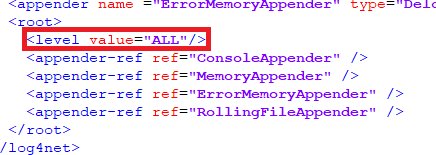By default, the driver logs all messages to its log file. You can change which
messages are logged to prevent unnecessary logs being stored (although it is recommended to
leave this at its default setting). The file path for where the log files are written to can
be updated to write to a different location.
To change the messages logged and where they are logged to for your system:
-
Navigate to the integrated system install directory.
-
Create a backup copy of the log4net.config file before making any changes in
case they need to be reverted/
-
Open the log4net.config file in a text editor. Ensure
the text editor is launched as Administrator.
-
To change the path the file is written to, navigate to the RollingFileAppender
and edit the file value.
-
To change which logging messages are printed, navigate to the root
and edit the level value to be one of these options:
- OFF — No logs are generated.
- DEBUG — Only debugging messages are logged.
- INFO — Only informational messages are logged.
- WARN — Only warning messages are logged.
- ERROR — Only error messages are logged.
- FATAL — Only fatal error messages are logged.
- ALL — Messages of all types are logged.
After editing the log4net.config file, restart the integrated system service. If the system
is no longer logging when an option other than OFF is configured for the level,
there is an issue with the configuration of your log4net file. Contact IPFusion support for further
assistance.