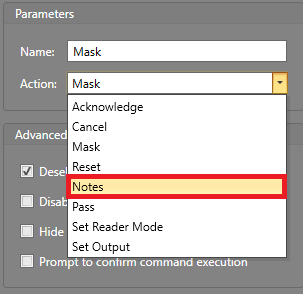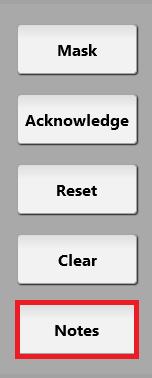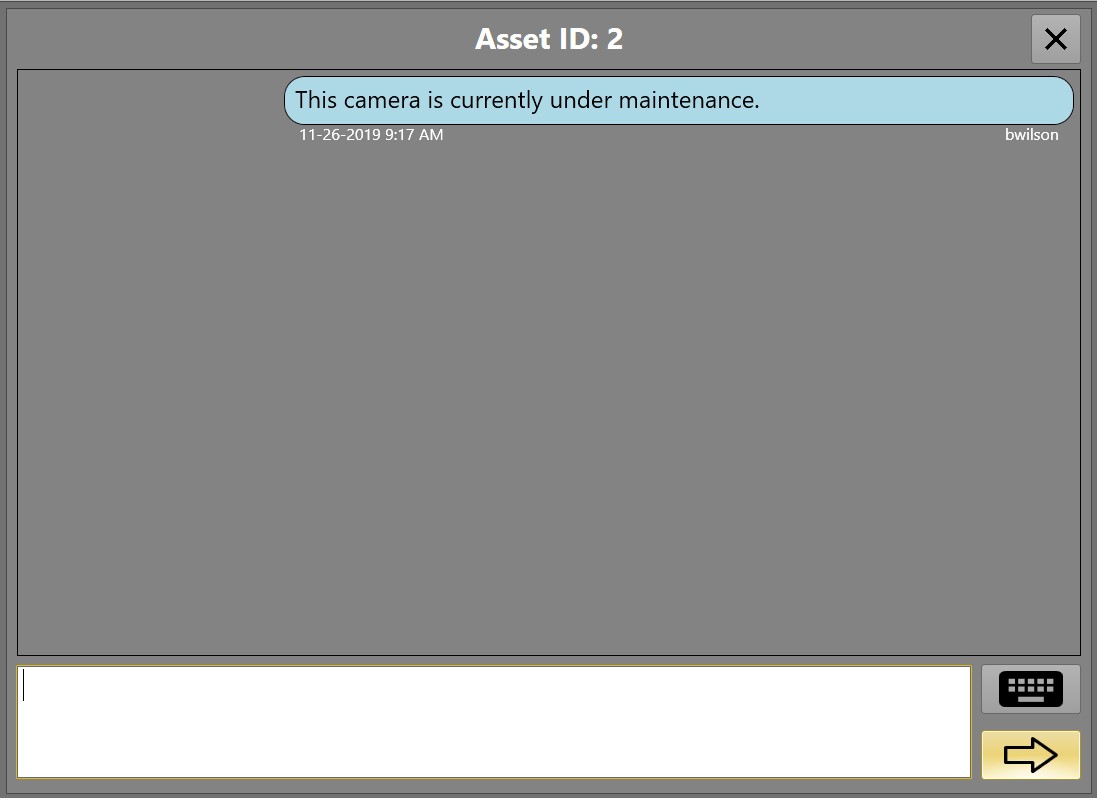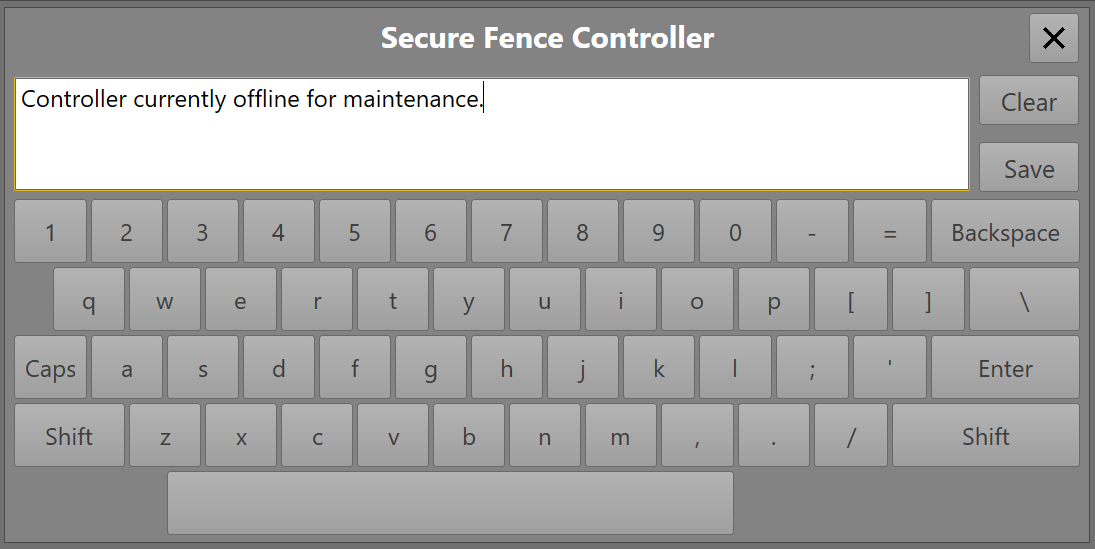IPFusion Notes
The IPFusion Notes service allows an operator to add text to an asset in Runtime. This can be used to communicate information between operators.
When a new Note is added, they can be viewed by other operators and Workstations. If Security is enabled on the project, the Notes will be marked as read when a user reads them. In single note mode, the indicator will appear so long as there is a note available on the assets.
Note: Added notes can only be deleted from assets using single note
mode.
Subscribe to Notes for an Asset
The Notes service can be subscribed to for an asset within it's Command Table. To subscribe to notes on an asset, complete the below steps.
Adding Notes to Assets
To add a Note to an assets:
Unread Notes added by another operator can be indicated
by:
- The Alarm Grid when the Unread Note column has been added.
- Checking the Show Unread Note Indicator checkbox in the asset's Properties.