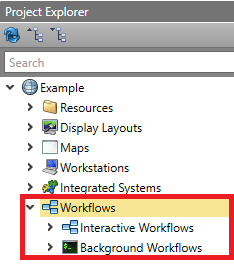Add New Workflow
In Designer, you can create Workflows to complete procedures in Runtime. There are two types of Workflows: Interactive and Background.
| Interactive | A Workflow that has the ability to display items to
the operator in Runtime. The Workflow blocks available for only
Interactive Workflows are:
|
| Background | A Workflow that does not display items to the operator. This type of Workflow runs in the background instead. |
Once you have configured your Workflow, you can start adding blocks from the Toolbox to build the process it will be running.
Note: The Workflow will display its status using the Workflow icon color in the Project Explorer:
- Green — The Workflow is valid and enabled
- Red — The Workflow is valid and disabled
- Yellow — The Workflow is invalid
In order for a Workflow to be valid, all blocks must be connected and there must not be any infinite loops. An invalid Workflow cannot be enabled.