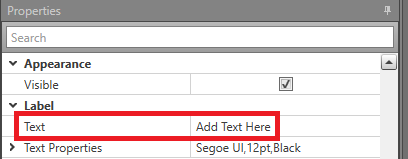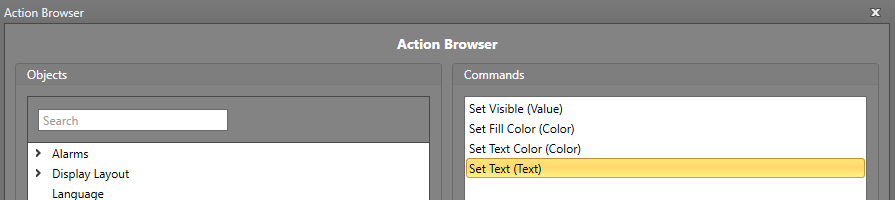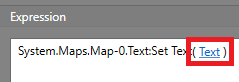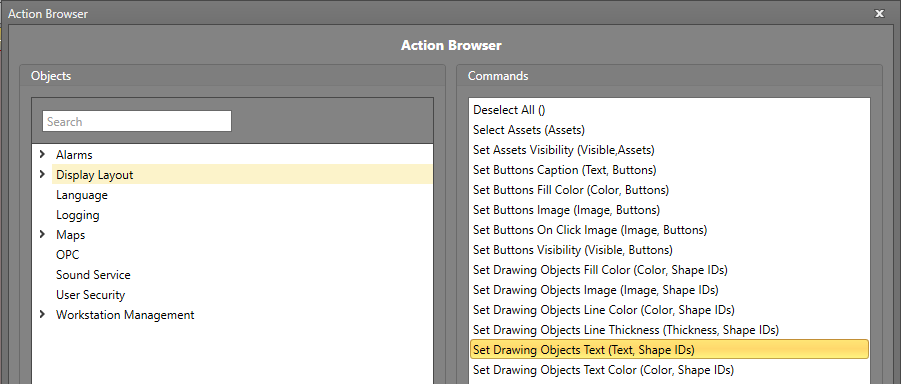Label Text
The text value for a label drawing object can be set in Designer and changed in Runtime using Workflows. This can be used to display messages to the Runtime operator.
Setting the Text on the Properties Grid
Change Text for a Label Using Workflows
To change the Text property of a label object, you will first require an Action block in your Workflow. Drag and drop one into the work area if required.
Change Text for Multiple Labels Using Workflows
To change the Text property of labels, you will first require an Action block in your Workflow. Drag and drop one into the work area if required.