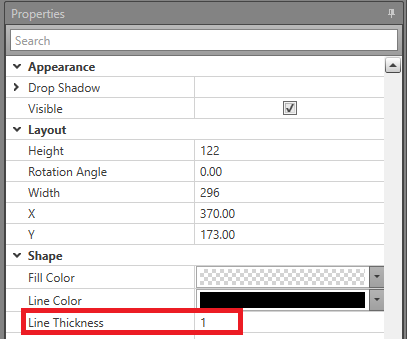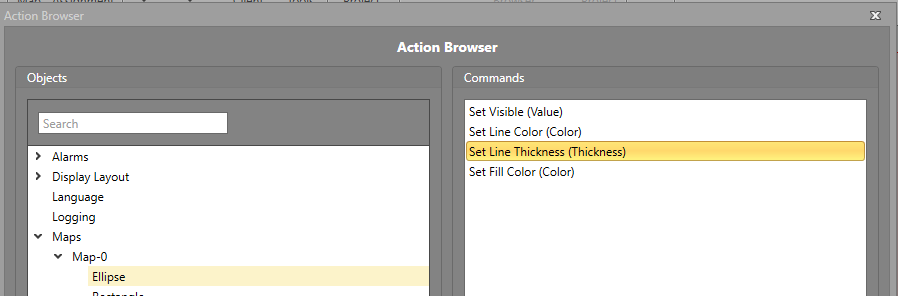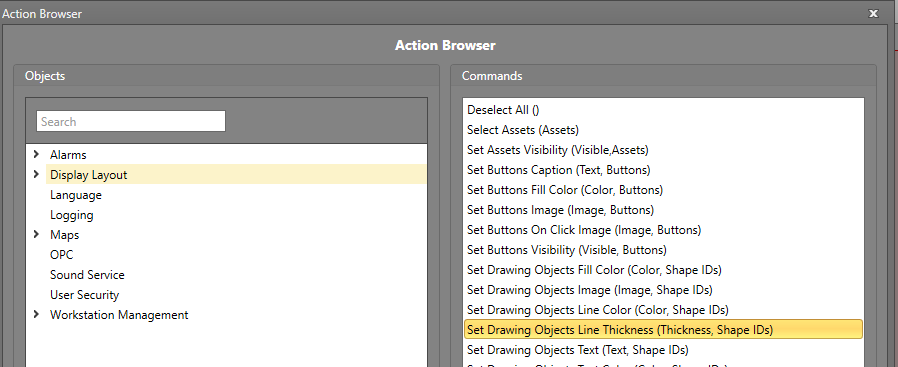Line Thickness
The thickness of the lines on shapes can be configured in Designer and changed in Runtime. This change of appearance can be used to indicate visual information to a Runtime operator. This can be changed for these shapes: ellipse, line, polygon, polyline, and rectangle.
Setting Line Thickness in the Properties Grid
Change Line Thickness for a Single Shape Using Workflows
To change the Line Thickness property of a shape, you will first require an Action block in your Workflow. Drag and drop one into the work area if required.
Change Line Thickness for Multiple Shapes Using Workflows
To change the Line Thickness property of a shape, you will first require an Action block in your Workflow. Drag and drop one into the work area if required.