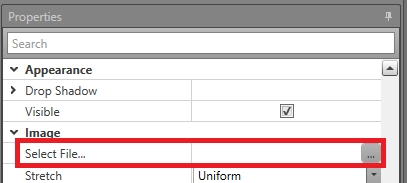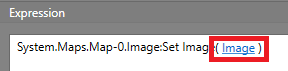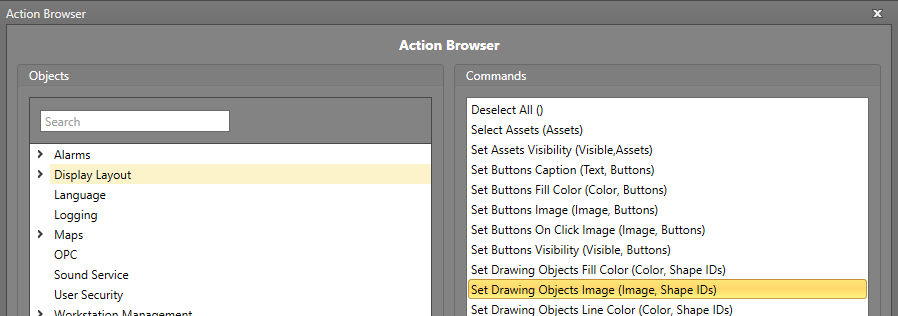Drawing Object Image
The image used in an image drawing object can be configured in Designer, then later changed during Runtime using Workflows. This can be used to convey information visually to a Runtime operator.
Setting the Image on the Properties Grid
Change Image for a Single Object Using Workflows
To change the Image property of an image object, you will first require an Action block in your Workflow. Drag and drop one into the work area if required.
Change Image for Multiple Objects Using Workflows
To change the Image property of image objects, you will first require an Action block in your Workflow. Drag and drop one into the work area if required.