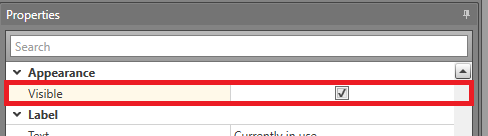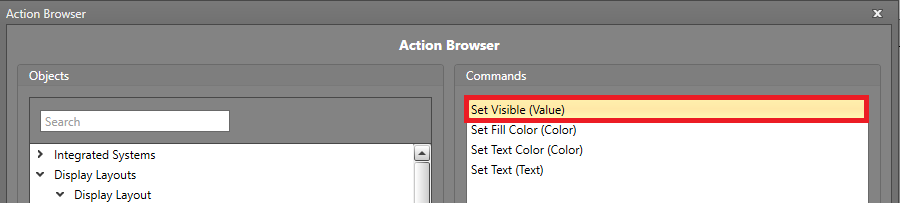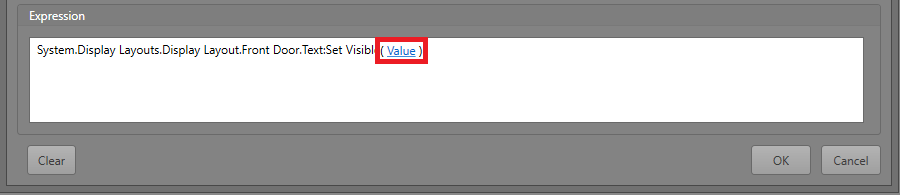Shape Visibility
You may want a shape to appear/disappear in Runtime. You can make the shape either visible or invisible as needed. For example, a Label indicating that a room is in use.
Setting Visibility in the Properties Grid
Changing Visibility for a Single Asset in a Workflow
To change the Visibility property of a shape, you will first require an Action block in your Workflow. Drag and drop one into the work area if required.
Change Visibility for Multiple Assets in a Workflow
To change the Visibility property of a set of shapes, you will first require an Action block in your Workflow. Drag and drop one into the work area if required.
- Double-click the Action block to open the Action Browser.
- In the Objects pane, select Display Layout.
- In the Commands pane, select Set Drawing Objects Visibility.
-
In the Expression pane, selectVisible to choose the visibility.
- Select True to make the shapes visible, or False to make them invisible.
- Click OK.
-
In the Expression pane, select Shape IDs to choose the shapes being affected.
- For each shape, select it then click the > button, or click >> to select all shapes.
- Click OK.
- Click OK again to set the command on the Action block.