Create a Button Stencil
Stencils are used to define a set of visual settings for an object. These are saved so they can be automatically applied to newly added buttons in a project.
To create a button stencil:
- On a Display Layout or Map, drag and drop a Button from the Toolbox onto the canvas.
- Update the Properties for the button that you want to be saved to the stencil. Everything but its X, Y, and ID can be saved to the stencil.
- Once you are done configuring the Button, right-click it and select Save Stencil.
- Enter the Name to save the stencil as and click OK.
To create a new button from this stencil:
- In the Toolbox, expand Button.
- Drag and drop the Button onto the canvas from the stencil.
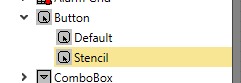
The new button will contain the settings saved to the stencil.
