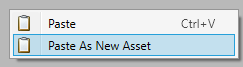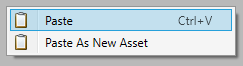Duplicating an Asset
An asset can be duplicated to either create a new asset with the same configuration, or to have another icon representing the same asset. When creating a new asset with the same configuration, it will be treated as a new asset and given a different asset ID. When duplicating the icon alone, this will reference the same asset ID and be treated as the same object in Runtime and Designer.
Create New Asset
Copying and pasting an asset as a new one allows you to quickly configure multiple assets with the same or similar setup.
To create a new asset which contains the same configuration:
A new asset will be created with the same configuration.
Duplicate Asset Icon
An asset's icon can be duplicated. This will create multiple icons referencing the same asset. This is useful if the asset needs to be placed on multiple Maps or if it represents multiple physical devices which you want to visually display.
To add another icon for a single asset:
The asset will now have multiple icons.