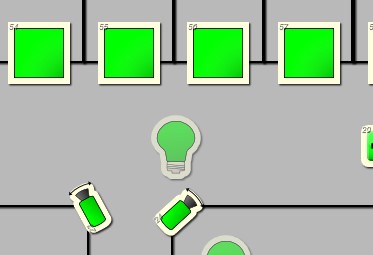Locked Opacity of Asset Icons
The Locked Opacity is used to lessen the visual clutter on a Map when viewing assets. When an asset is Locked it can not be selected. Setting the Locked asset to display more transparent also visually separates assets which can not be selected.
Locked assets will now appear at the set opacity. Below is an example of a Locked asset with Locked Opacity set to 50.