Workflow Commands
Commands are actions that can be performed on an Object. They can be executed in a Workflow by using an Action block.
There are different types of Objects you can execute a Command
on. They are listed below. You can view more information about individual Commands
here.
| Object Type | Description |
|---|---|
| Integrated Systems | The third-party systems added in Designer. |
| Display Layouts | The Display Layouts that have been created for the project. |
| Alarms | The currently active Alarms. |
| User Security | If Security is enabled, you can execute these Commands. |
| Navigation | Control the Map Navigation within a Map Container. |
| Display Layout | The active Display Layouts in Runtime. |
| Language | The Language being used in Runtime. |
| OPC | An installed OPC system. |
| Logging | The Logging service used to create an audit trail. |
| Workstation Management | Enable or disable Workstations. |
| Maps | The Maps created for the project. |
| Sound Service | Controls the Sounds played. |
| Triggering Item | The Object that triggered this Workflow. |
Executing a Command
Follow the below steps to add a command to an Action block.
- Double-click the Action block.
- Browse the Objects pane for the Object to execute a Command on.
- Click the Object to view the available Commands.
- Click the Command to be executed.
Tip: When you click certain Commands, a description of what it does is displayed below the Commands list.
Command Parameters
Some commands have Parameters. A Parameter is a value required to run the command. For example, to execute a Command to navigate to a Map, you must set the Map parameter. This will determine which Map is being navigated to. The Parameters are located between the brackets of the Command in the Expression pane.
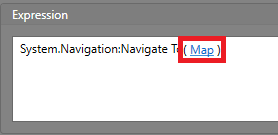
Click the blue text to set the Parameter value. You can either type a static value, or click Advanced button to pull a value from another Object.
