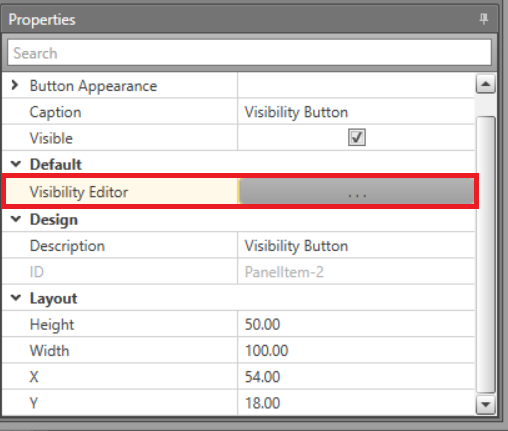The Visibility Button allows you to toggle
the visibility of specific assets. You can configure which assets will have their
visibility toggled by this button. This item replaces the legacy System
Visibility Bar.
To use a Visibility Button in your
Display Layout:
-
In Project Explorer, select the
Display Layout to edit or Add
a new one.
-
Drag and drop the Visibility Button from the
Toolbox onto the canvas.
-
In the Properties grid click the ellipsis
(...) button for the Visibility Editor.
-
Configure the below options for this button.
| Default Visibility |
Check this option to make these assets visible by default. Leave
unchecked to make them invisible when Runtime starts. |
| System Type |
To apply the visibility for this button to a specific
system's assets, select the system from this drop-down. This
option will be overridden if Specify
Items is checked. |
| Specify Items |
Check this box to specify the exact assets which this button
can control the visibility for. Move the assets to be affected into
the Selected Assets column. |
-
Click OK.
When this button is clicked in Runtime, it will toggle the configured assets between
being visible and invisible.