Decision Block
The Decision block prompts an operator in Runtime to make a choice. An unlimited number of decision paths can be created, however there must be at least one choice available.
To add a Decision block to your Workflow, follow the below steps.
Note: The Decision block can only be used
in Interactive Workflows.
- In Project Explorer, expand Workflows. Double-click the Workflow, or right-click Interactive Workflows to Add one.
- Drag and drop the Decision block into the work area from the Toolbox.
- In the Properties grid, select the drop-down for the Display Text. Type in the text you would like to display the operator in Runtime. This could be a prompt or some information the operator will need to know before selecting an option.
-
Connect the previous block and connections for the exit paths.
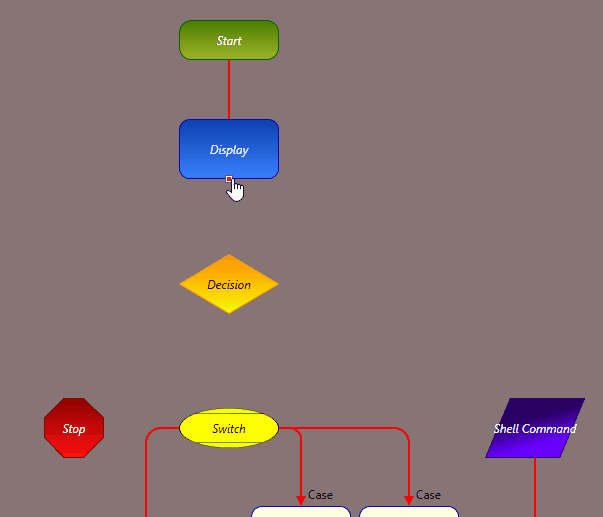
- In the Properties grid, expand Decision Buttons and set the Button Caption for each button.
-
To customize the appearance of the buttons, you can configure the below properties:
Background Color The Background Color of the button. Drop Shadow — Blur Radius How far out the Drop Shadow will be blurred out from the button in pixels. Drop Shadow — Color The Color of the button's Drop Shadow. Drop Shadow — Depth The Depth of the Drop Shadow for the button in pixels. Drop Shadow — Opacity The Opacity of the button's Drop Shadow. Zero is completely transparent, one hundred is completely opaque. Corner Radius How rounded the edges of the button are. The higher this value, the rounder the edges. Border Thickness How thick the button's Border is in pixels. Border Color The Color of the button's Border. Image The background Image for the button. Flash Whether the button will Flash between two colors. Flash Color If Flash is enabled, the button will flash between its Background Color and this Color. Flash Text Color If Flash is enabled, the button's text will flash between its default Color and this one. On Click Color The background Color of the button while it is being clicked. On Click Image The background Image of the button while it is being clicked. - To force the Runtime operator to choose an option, check Force User Action. Checking this option will not allow the user to interact with anything else in Runtime until they choose an option for this block.
