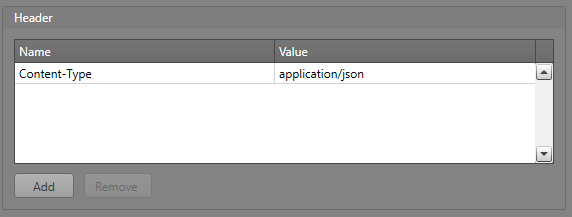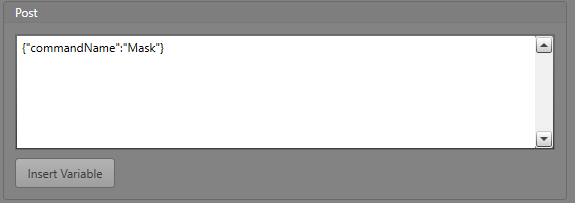Post Block Example
In this example of how to use the Post Workflow block, we are using the IPFusion API to send a command to an asset. For more information about the IPFusion API, see the API topic.
Before starting, you must have:
- A Workflow with a Post Block added
- A trigger defined
- At least one asset which has the Mask command defined in its command table (in our example we use an IPFusion OPC asset)
- The API is enabled for the Workstation this Workflow will run on
To configure the Post block to send a Mask command to an asset:
When this Workflow is triggered, the specified asset will have a Mask command sent to it via the API.