IPFusion Workstation Alert
The IPFusion Workstation Alert integrated system provides mass alert services to IPFusion.
Setup
See the IPFusion Data Servers page for information on configuring driver communication.
Prerequisites
| Software | Minimum Version |
|---|---|
| .NET Framework | 4.7.2 |
Notification Settings
In the integrated system configuration panel, you will find the Notification Settings. When a Notification is activated, all client computers display a full the Notification. Some Workstations will have special permissions and will be able to activate and deactivate Notifications.
To configure the mass Notification, each one must be added to the system. Optionally, a custom background can be set to display on privileged Workstations.
To add a new Notification:
-
Go to .
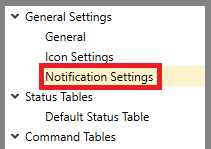
Click Add to create a new Notification.
Enter a Name for the Notification.
If you would like to add an image, click the ellipsis (...) button. Select the image, then click OK.
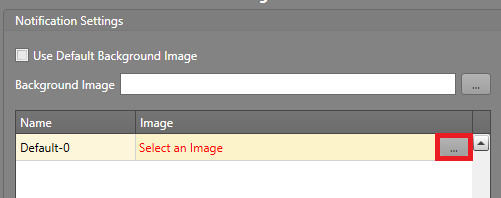
To set a Default Image, check the Use Default Background Image checkbox. Click the ellipsis (...) button to set the image. Click OK.
The Notifications you have added are now available for use in the Notification Assets.
Workstation
A Workstation is the recipient of the Notification. The Workstation service can be installed on devices that will connect to the driver. The Workstation will display a Notification that is provided to it by the driver.
- Non-Privileged
- Privileged
These function the same, however a privileged Workstation has the ability to respond to Notifications. The driver will then process the response from the privileged Workstations to issue a new Notification.
Assets
Notification Asset
This asset represents a Notification.
Required Property Grid Fields
| Notification | The type of Notification the asset will represent. This list is populated by the Notification Settings in the configuration panel. |
Supported States
| Normal | The asset is online and in its default state. |
| Fault | An issue has been detected in a connected asset. |
| Masked | The asset has been masked over its true state. |
| Acknowledged | An asset alarm has been acknowledged. |
| No Communication | Communication has been lost with the driver or asset. This status can
also occur if the communication configuration for the system or asset is
invalid. Note: This status is required in all status
tables.
|
| Active | The Notification is actively being issued. |
| Inactive | The Notification is not being issued. |
See the Configure a Status Table page for more information on configuring status tables.
Supported Commands
| Mask | Mask the asset's true state. |
| Acknowledge | Acknowledge an asset alarm. |
| Reset | Resets the asset to its true hardware state. |
| Cancel | Deselects all selected assets. |
| Activate | Send the Notification to all Workstations. |
| Deactivate | Stop all Notifications from being alerted on all Workstations. |
See the Command Tables page for more information on configuring command tables.
Workflow Integration
System Commands
System commands are commands executed through Workflows at the system level. For more information about Workflows, see the Workflows section.
System Activate Notification
Send the Notification to all Workstations.
| Asset ID | The unique identifier for the asset. |
System Deactivate Notification
Stop all Notifications from being alerted on all Workstations.
| Asset ID | The unique identifier for the asset. |
Troubleshooting
Logs from the driver and Runtime can be viewed in the Debug Tools client. These messages contain information which can provide further context for issues during initialization, or while actively running. This can help diagnose problems.
